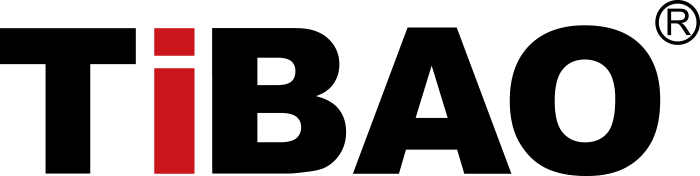How to Reset Tesla Model Y
To reset your Tesla Model Y, the process can vary depending on the type of reset you're performing. Here’s a detailed breakdown of the main types of resets and how to do them: 1. Reset Tesla Model Y: Soft Reset (Rebooting the Touchscreen)A soft reset is commonly used to fix minor glitches, such as issues with the touchscreen or the car's user interface. Steps:
This will not affect your driving experience or any other car settings. 2. Reset Tesla Model Y: Hard Reset (Power Off and On)A hard reset can be used when the car is having more serious issues or if the touchscreen reset doesn’t work. Steps:
This reset is useful for refreshing the entire system. 3. Factory Reset (Restore to Factory Settings)This is a more drastic measure that will return the car to its original factory settings, wiping out all user data, including Bluetooth connections, Wi-Fi settings, and personal preferences. This reset is usually done when you're selling the car or if you're troubleshooting a significant issue. Steps:
This is an irreversible action and should only be done after careful consideration. 4. Resetting the Car’s Systems via the Tesla AppIf you’re unable to access the car directly, you can also initiate some resets via the Tesla mobile app, such as the “Power Off” function. Simply open the app, navigate to “Control,” and tap “Power Off.” Additional Notes:
If you experience persistent problems after a reset, contacting Tesla support is recommended for further troubleshooting. |